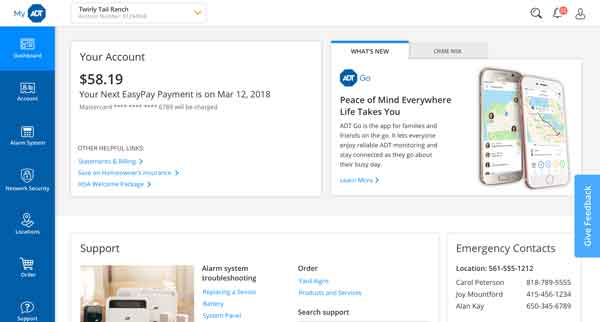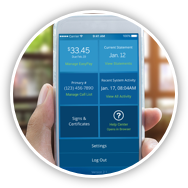To reset your ADT Pulse app password, follow these steps:
- Open the ADT Pulse App and select "I Forgot My Password."
- Verify the email address is correct, select "Reset Password" then sign into your email account.
- Open the email and select the link to "Reset Your ADT Pulse Password."
- Enter your username and select "Continue."
- Please answer the "Three Security Questions."
- Your ADT Pulse Password is now reset.
To reset your MyADT password, follow these steps:
- Visit the MyADT.com Account login page.
- Select "Forgot Your Password?" under the login.
- Select "Email" to have a password reset email sent to your email address, or select "Security Question" to reset your password and bypass the email completely.
- Enter the address used when registering at MyADT.com and click "Verify."
- A link will be sent to your email with instructions on resetting your password.
- You will then be prompted to setup your new MyADT Security Question.