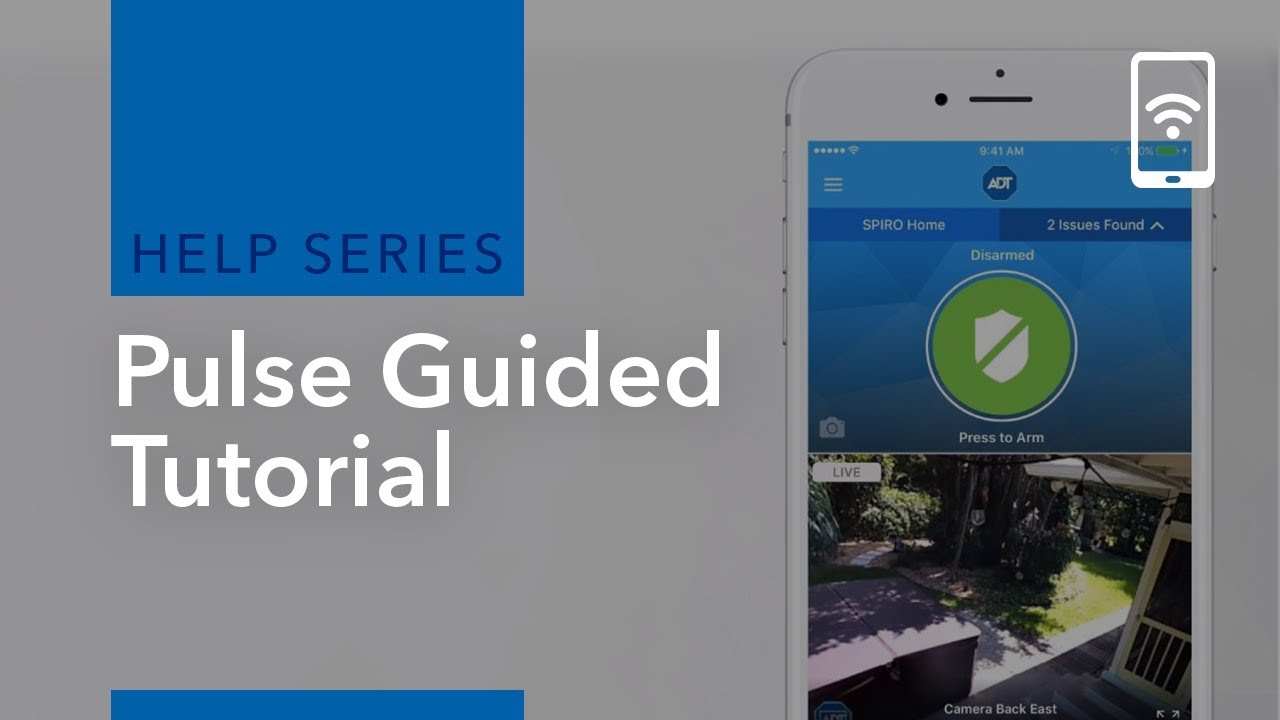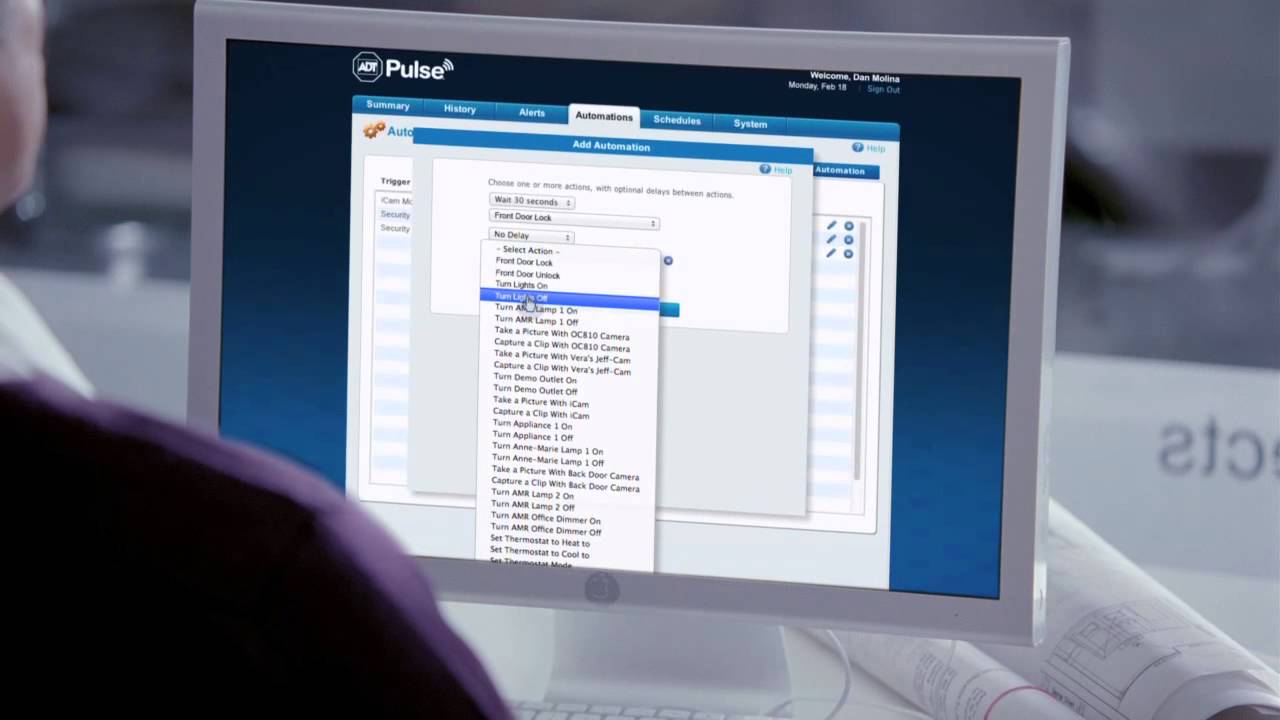ADT Pulse is ADT’s home and business automation system. It combines home security with automation features that let you manage, monitor and modify your home from almost anywhere. You can remotely arm and disarm your home's security system, display video monitoring, control temperature and lights, receive alerts and custom notifications, as well as lock and unlock doors. The interactive home touchscreen is easy to use and you can access ADT Pulse on your mobile phone or tablet device. ADT Pulse is available for residential and business customers.
Password Tips and Tricks
- To avoid login errors, we ask that Pulse users do not use any of the following special characters in your password: % & + • ¥ £ ¢ € Keep in mind that if you use an auto-generated password, you may not be aware it is using one of these characters.
- For security reasons, the app does not work on "rooted" or "jailbroken" phones to help mitigate the impact caused by malware, viruses and spyware. We recommend using https://mobile.adtpulse.com as an alternative to accessing your Pulse system on your mobile device.
For specific FAQs about the ADT Pulse App, go to our ADT Pulse App page.